Part 2
Subscription Management
Welcome to part 2. In part 1, we put together an application that allows users to signup as seller or regular customer. And we made sellers to pick and choose one of the 2 subscription our platform offers. In this part we will create a page for the seller to manage his subscription.
Note that this part has relatively little to do with Stripe, but is necessary to breath some life into our fancy marketplace.
Create a new manage subscription page
yarn rw generate page ManageSubscription
Let's have 2 options for this basic subscription management:
- Change Subscription
- Cancel Subscription
Open ManageSubscriptionPage.tsx and put this code in:
import { useAuth } from '@redwoodjs/auth'
import { navigate, routes } from '@redwoodjs/router'
import { MetaTags } from '@redwoodjs/web'
const ManageSubscriptionPage = () => {
const { currentUser } = useAuth()
const cancelSubscription = async () => {
// TODO Cancel subscriptions
}
return (
<>
<MetaTags
title="Manage My Subscription"
description="Manage Subscription"
/>
<div className="w-56 mx-auto">
<p className="text-slate-500 text-center">
Current subscription: {currentUser?.subscriptionName}
</p>
<ul>
<li>
<button
onClick={() => navigate(routes.pickSubscription())}
className="py-2 px-4 bg-indigo-400 rounded-md text-white font-bold w-56 mt-5"
>
Change subscription
</button>
</li>
<li>
<button
onClick={cancelSubscription}
className="py-2 px-4 bg-indigo-400 rounded-md text-white font-bold w-56 mt-5"
>
Cancel subscription
</button>
</li>
</ul>
</div>
</>
)
}
export default ManageSubscriptionPage
We now want to add a link to this page in the authenticated part of the MainLayout.tsx:
...
{isAuthorizedSeller && (
<>
<li>
<Link to={routes.sellStuff()}>Sell stuff</Link>
</li>
<li>
<Link to={routes.manageSubscription()}>
Manage my subscription
</Link>
</li>
</>
)}
...
Add subscription id in user model
To manage subscription we will need to keep track of the user's subscription id, so let's add it first to our schema.prisma file
model User {
id Int @id @default(autoincrement())
email String @unique
hashedPassword String
salt String
roles String[]
stripeClientSecret String?
resetToken String?
resetTokenExpiresAt DateTime?
subscriptionId String?
subscriptionName String?
subscriptionStatus SubscriptionStatus?
product Product[]
}
In user.sdl.ts, you also need to add subscriptionId: String to CreateUserInput and UpdateUserInput
And the create subscription handler in createSubscription.ts on the API side also need to be slighty modified to take the subscriptionId into account:
export const handler = async (event: APIGatewayEvent) => {
logger.info('Invoked createSubscription function')
if (event.httpMethod !== 'POST') {
throw new Error('Only post method for this function please')
}
const { userId, subscriptionId } = JSON.parse(event.body)
if (userId && subscriptionId) {
const user = await getUser(+userId)
const product = await getSubscription(subscriptionId)
const customer = await stripe.customers.create({
name: user.email,
})
const priceId = product.default_price as string
try {
const { clientSecret, subscriptionId } = await createSubscription(
customer.id,
priceId
)
await db.user.update({
where: { id: user.id },
data: {
stripeClientSecret: clientSecret,
subscriptionStatus: 'init',
subscriptionName: product.name,
subscriptionId,
},
})
...
Last place to add the subscription id to is getCurrentUser in api/src/lib/auth.ts:
export const getCurrentUser = async (session) => {
return await db.user.findUnique({
where: { id: session.id },
select: {
id: true,
roles: true,
email: true,
subscriptionStatus: true,
subscriptionName: true,
subscriptionId: true,
},
})
}
Create a new cancel subscription function
Let's create a simple cancelSubscription mutation in subscriptions.sdl.ts that reset the user's subscription related properties and deletes the subscription on the stripe side
type Mutation {
createSubscription(id: String!): String! @requireAuth
cancelSubscription(id: String!): Boolean! @requireAuth
}
The cancelSubscription method in subscriptions.ts' is the following:
export const cancelSubscription = async ({ id }: { id: string }) => {
const userId = context.currentUser?.id
if (userId && id) {
await db.user.update({
where: { id: userId },
data: {
subscriptionId: null,
subscriptionName: null,
subscriptionStatus: null,
},
})
await stripe.subscriptions.del(id)
return true
}
throw new Error('Could not create subscription')
}
Now on the frontend we can implement the cancelSubscription method:
const CANCEL_SUBSCRIPTION = gql`
mutation CancelSubscriptionMutation($id: String!) {
cancelSubscription(id: $id)
}
`
const ManageSubscriptionPage = () => {
const { currentUser, reauthenticate } = useAuth()
const [cancel, { data }] = useMutation(CANCEL_SUBSCRIPTION)
const cancelSubscription = async () => {
if (confirm('Do you really want to cancel your subscription?')) {
cancel({
variables: { id: currentUser.subscriptionId },
})
}
}
useEffect(() => {
if (data) {
if (data.cancelSubscription) {
reauthenticate()
navigate(routes.home())
} else {
toast.error('Enable to cancel this subscription at the moment')
}
}
}, [data])
return (...)
}
Create product model
Edit your schema.prisma and add a product model:
model Product {
id Int @id @default(autoincrement())
price Float
name String
category String
description String?
imageUrl String?
user User @relation(fields: [userId], references: [id])
userId Int
}
Also add products to the user model products Product[]
You can now create the corresponding sdl yarn rw g sdl product
In the generated products.sdl.ts we'll make just one modification, we want to be able to queries a user's products and a category's product. Additionally you might want to add pagination to this endpoint, but that's outside of the scope of this tutorial.
products(userId: Int, category: String): [Product!]! @requireAuth
With the following implementation in api/src/services/product/product.ts:
export const products: QueryResolvers['products'] = ({
userId,
category,
}: {
userId?: number
category?: string
}) => {
return db.product.findMany({ where: { userId, category } })
}
And while you're in this file, the generated service is not handling the one to many relationship with user. So you can replace createProduct method with this:
export const createProduct: MutationResolvers['createProduct'] = ({
input,
}) => {
const { userId, ...data } = input
return db.product.create({
data: { ...data, user: { connect: { id: userId } } },
})
}
Add product form
Before writing the form we need to create some categories of stuff to sell. In a real application this would probably be handled with something dynamic like a databse table, but for our purpose a simple hard coded list of categories will suffice.
Under web/src create a file constants.ts and add:
export const CATEGORIES = [
'Designer Wear and Footwear',
'Accessories',
'Jewelry',
'Cosmetics',
'Fine Wines / Champagne and Spirits',
'Travel Goods',
]
For example... (That being said, if that doesn't already exist, a market place for these luxury items seems like a good idea to me)
We can now add the CreateProduct page:
yarn rw g page CreateProduct
This will be a simple form with name, category, description, price, imageUrl where name, category and price are mandatory fields:
import { useAuth } from '@redwoodjs/auth'
import {
FieldError,
Form,
Label,
NumberField,
SelectField,
Submit,
TextAreaField,
TextField,
} from '@redwoodjs/forms'
import { navigate, routes } from '@redwoodjs/router'
import { MetaTags, useMutation } from '@redwoodjs/web'
import { CATEGORIES } from 'src/constants'
import { CreateProductInput } from 'types/graphql'
const CREATE_PRODUCT = gql`
mutation CreateProductMutation($input: CreateProductInput!) {
createProduct(input: $input) {
name
description
price
}
}
`
const CreateProductPage = () => {
const { currentUser } = useAuth()
const [create] = useMutation(CREATE_PRODUCT)
const onSubmit = async (data: CreateProductInput) => {
await create({ variables: { input: { ...data, userId: currentUser?.id } } })
navigate(routes.sellStuff())
}
return (
<>
<MetaTags title="CreateProduct" description="CreateProduct page" />
<div className="w-96 mx-auto">
<div className="text-slate-500 font-bold mb-4 text-lg text-center">
New Product
</div>
<Form onSubmit={onSubmit}>
<table>
<tbody>
<tr>
<td className="text-right uppercase text-sm tracking-widest text-slate-400 w-28">
<Label name="name">Name</Label>
</td>
<td>
<TextField
className="bg-slate-100 p-2 m-2 w-64"
name="name"
validation={{
required: {
value: true,
message: 'Product name is required',
},
}}
/>
<FieldError name="name" />
</td>
</tr>
<tr>
<td className="text-right uppercase text-sm tracking-widest text-slate-400 w-28">
<Label name="category">Category</Label>
</td>
<td>
<SelectField
className="bg-slate-100 p-2 m-2 w-64"
name="category"
>
{CATEGORIES.map((category) => (
<option key={category} value={category}>
{category}
</option>
))}
</SelectField>
<FieldError name="category" />
</td>
</tr>
<tr>
<td className="text-right uppercase text-sm tracking-widest text-slate-400 w-28">
<Label name="description">Description</Label>
</td>
<td>
<TextAreaField
className="bg-slate-100 p-2 m-2 w-64"
name="description"
/>
</td>
</tr>
<tr>
<td className="text-right uppercase text-sm tracking-widest text-slate-400 w-28">
<Label name="imageUrl">Image URL</Label>
</td>
<td>
<TextField
className="bg-slate-100 p-2 m-2 w-64"
name="imageUrl"
/>
</td>
</tr>
<tr>
<td className="text-right uppercase text-sm tracking-widest text-slate-400 w-28">
<Label name="price">Price</Label>
</td>
<td>
<NumberField
className="bg-slate-100 p-2 m-2 w-64"
name="price"
validation={{
required: {
value: true,
message: 'Product price is required',
},
}}
/>
<FieldError name="price" />
</td>
</tr>
</tbody>
</table>
<Submit className="mt-4 float-right py-2 px-4 bg-indigo-400 rounded-md text-white font-bold mr-2">
Add
</Submit>
</Form>
</div>
</>
)
}
export default CreateProductPage
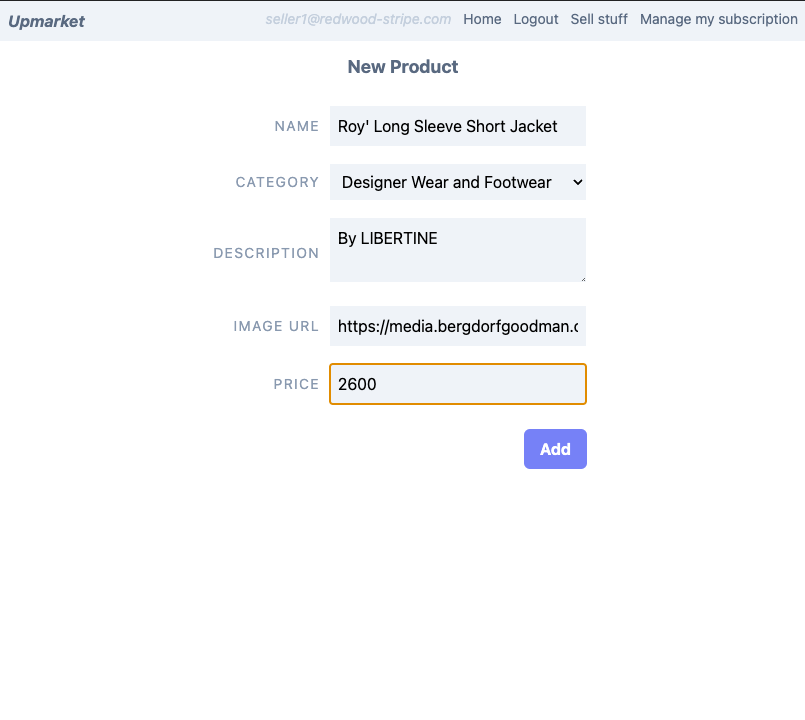
List Products
We will use another cell to display the user's product, the same cell will also be used on the home page to display an optional category's product list.
yarn rw g cell products
And inside ProductCells.tsx:
import type { ProductsQuery } from 'types/graphql'
import type { CellSuccessProps, CellFailureProps } from '@redwoodjs/web'
export const QUERY = gql`
query ProductsQuery($userId: Int, $category: String) {
products(userId: $userId, category: $category) {
id
name
category
description
price
imageUrl
}
}
`
export const Loading = () => <div>Loading...</div>
export const Empty = () => <div>Empty</div>
export const Failure = ({ error }: CellFailureProps) => (
<div style={{ color: 'red' }}>Error: {error.message}</div>
)
export const Success = ({ products }: CellSuccessProps<ProductsQuery>) => {
return (
<table className="border">
<thead className="text-left">
<tr
className="text-slate-500 uppercase tracking-widest"
style={{ fontSize: '11px' }}
>
<th className="text-center p-4">id</th>
<th className="p-4">name</th>
<th className="p-4">description</th>
<th className="p-4">category</th>
<th className="p-4">image</th>
<th className="p-4">price</th>
</tr>
</thead>
<tbody>
{products.map((item) => {
return (
<tr key={item.id}>
<td className="p-4">{item.id}</td>
<td className="p-4">{item.name}</td>
<td className="p-4">{item.description}</td>
<td className="p-4">{item.category}</td>
<td className="p-4">
{item.imageUrl && (
<img width="100" src={item.imageUrl} alt={item.name} />
)}
</td>
<td className="p-4">
$
{item.price.toLocaleString(undefined, {
minimumFractionDigits: 0,
})}
</td>
</tr>
)
})}
</tbody>
</table>
)
}
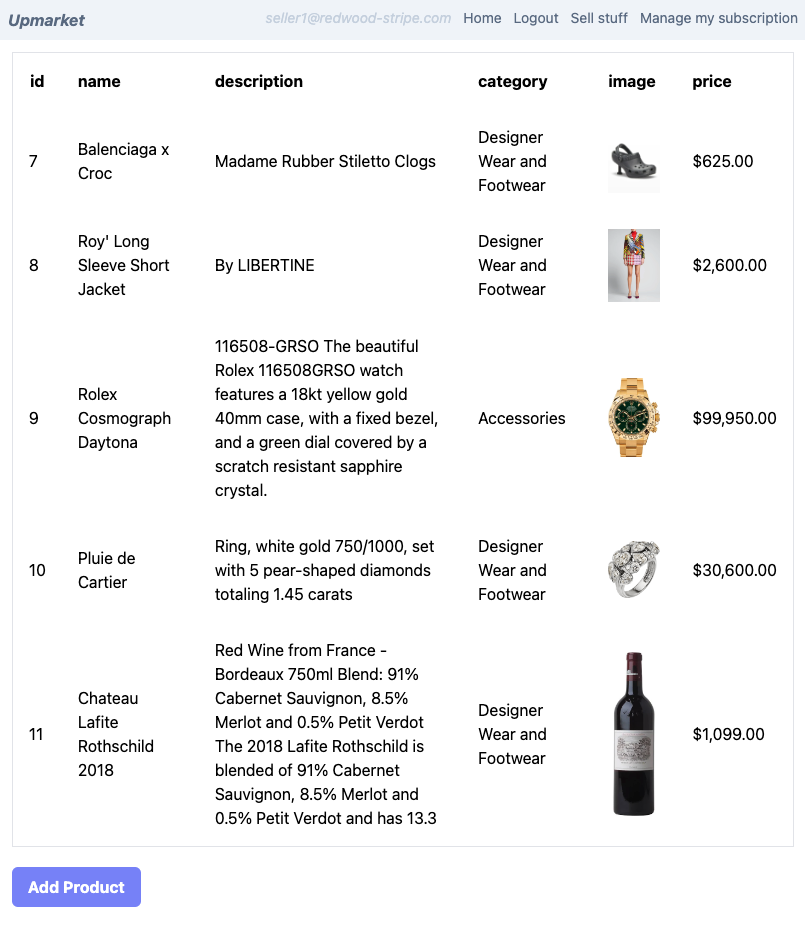
Updating our sell stuff page
You can now update our SellStuffPage.tsx from part 1:
import { useAuth } from '@redwoodjs/auth'
import { Link, routes } from '@redwoodjs/router'
import { MetaTags } from '@redwoodjs/web'
import ProductsCell from 'src/components/ProductsCell'
const SellStuffPage = () => {
const { currentUser } = useAuth()
return (
<>
<MetaTags title="Sell Stuff" description="Sell Stuff page" />
{currentUser && <ProductsCell userId={currentUser.id} />}
<Link
to={routes.createProduct()}
className="py-2 px-4 bg-indigo-400 rounded-md text-white font-bold mt-5 inline-block"
>
Add Product
</Link>
</>
)
}
export default SellStuffPage
Updating home page
Last but not least we can finally have a homepage listing the product of our marketplace by category
import { Form, SelectField } from '@redwoodjs/forms'
import { MetaTags } from '@redwoodjs/web'
import { ChangeEvent, useState } from 'react'
import ProductsCell from 'src/components/ProductsCell'
import { CATEGORIES } from 'src/constants'
const HomePage = () => {
const [category, setCategory] = useState('')
const onChangeCategory = (ev: ChangeEvent<HTMLSelectElement>) => {
setCategory(ev.target.value)
}
return (
<>
<MetaTags title="Home" description="Home page" />
<Form>
<SelectField
name="category"
onChange={onChangeCategory}
className="mb-4 bg-slate-100 p-2"
>
<option value="">No filters</option>
{CATEGORIES.map((category) => (
<option key={category} value={category}>
{category}
</option>
))}
</SelectField>
</Form>
<ProductsCell category={category || undefined} />
</>
)
}
export default HomePage
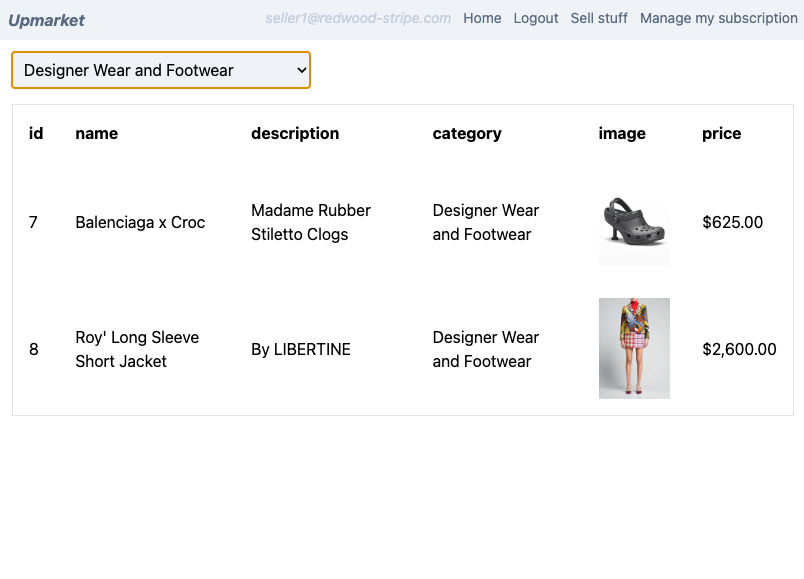
In this part we mainly solidified our knowledge of basic Redwood concepts and generators, using functions, services, cells and mutations to create and list products for our marketplace. You can look up the github repository for this part
End of part 2
In the next part, we will dive a little bit more into the Stripe API in order to buy the products that you've just created.